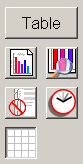Difference between revisions of "Untabbed controls"
(→Create New Workspace Object) |
|||
| Line 7: | Line 7: | ||
| − | ==Table/Workspace Mode Button | + | ==Table/Workspace Mode Button== |
[[File:untabbed_controls_tablemodebutton.png]] | [[File:untabbed_controls_tablemodebutton.png]] | ||
Clicking this button toggles between [[Table Mode]] and [[Workspace Mode]]. The same effect can be achieved using the Page Controls to go to the table (page 0) or the workspace (pages 1 and above). | Clicking this button toggles between [[Table Mode]] and [[Workspace Mode]]. The same effect can be achieved using the Page Controls to go to the table (page 0) or the workspace (pages 1 and above). | ||
| − | + | ==Create New Workspace Object== | |
[[File:untabbed_controls_createnewbutton.png]] | [[File:untabbed_controls_createnewbutton.png]] | ||
Clicking this button opens the Create New Workspace Object gui. This is the same as clicking the "Create New..." button on the [[Manage Tab]]. | Clicking this button opens the Create New Workspace Object gui. This is the same as clicking the "Create New..." button on the [[Manage Tab]]. | ||
| − | + | ==Zoom== | |
[[File:untabbed_controls_zoombutton.png]] | [[File:untabbed_controls_zoombutton.png]] | ||
This button does not do anything yet. | This button does not do anything yet. | ||
| − | + | ==Toggle Full Screen Mode== | |
[[File:untabbed_controls_fullscreenbutton.png]] | [[File:untabbed_controls_fullscreenbutton.png]] | ||
Clicking this button enters full screen mode. Once in full screen mode, hit "Esc" to get back to tab mode. | Clicking this button enters full screen mode. Once in full screen mode, hit "Esc" to get back to tab mode. | ||
| − | + | ==Change Renderer== | |
[[File:untabbed_controls_rendererbutton.png]] | [[File:untabbed_controls_rendererbutton.png]] | ||
Clicking this button toggles between the Painters renderer (default) and the OpenGL renderer. Read [[Renderers in Rave]] for more information. The clock indicates that OpenGL is generally much faster than Painters, but it renders a lower quality image to the point that it is often useless. | Clicking this button toggles between the Painters renderer (default) and the OpenGL renderer. Read [[Renderers in Rave]] for more information. The clock indicates that OpenGL is generally much faster than Painters, but it renders a lower quality image to the point that it is often useless. | ||
| − | + | ==Show/Hide Workspace Grid== | |
[[File:untabbed_controls_workspacegridbutton.png]] | [[File:untabbed_controls_workspacegridbutton.png]] | ||
Clicking this button toggles the visibility of the workspace grid. When in full screen mode, the grid is always turned off. | Clicking this button toggles the visibility of the workspace grid. When in full screen mode, the grid is always turned off. | ||
Revision as of 13:33, 21 February 2012
The untabbed controls are a series of buttons that appear at the top left of the screen. Their layout may be different from that shown below if you have resized the Rave window to be very small.
Contents
Table/Workspace Mode Button
![]() Clicking this button toggles between Table Mode and Workspace Mode. The same effect can be achieved using the Page Controls to go to the table (page 0) or the workspace (pages 1 and above).
Clicking this button toggles between Table Mode and Workspace Mode. The same effect can be achieved using the Page Controls to go to the table (page 0) or the workspace (pages 1 and above).
Create New Workspace Object
![]() Clicking this button opens the Create New Workspace Object gui. This is the same as clicking the "Create New..." button on the Manage Tab.
Clicking this button opens the Create New Workspace Object gui. This is the same as clicking the "Create New..." button on the Manage Tab.
Zoom
![]() This button does not do anything yet.
This button does not do anything yet.
Toggle Full Screen Mode
![]() Clicking this button enters full screen mode. Once in full screen mode, hit "Esc" to get back to tab mode.
Clicking this button enters full screen mode. Once in full screen mode, hit "Esc" to get back to tab mode.
Change Renderer
![]() Clicking this button toggles between the Painters renderer (default) and the OpenGL renderer. Read Renderers in Rave for more information. The clock indicates that OpenGL is generally much faster than Painters, but it renders a lower quality image to the point that it is often useless.
Clicking this button toggles between the Painters renderer (default) and the OpenGL renderer. Read Renderers in Rave for more information. The clock indicates that OpenGL is generally much faster than Painters, but it renders a lower quality image to the point that it is often useless.
Show/Hide Workspace Grid
![]() Clicking this button toggles the visibility of the workspace grid. When in full screen mode, the grid is always turned off.
Clicking this button toggles the visibility of the workspace grid. When in full screen mode, the grid is always turned off.